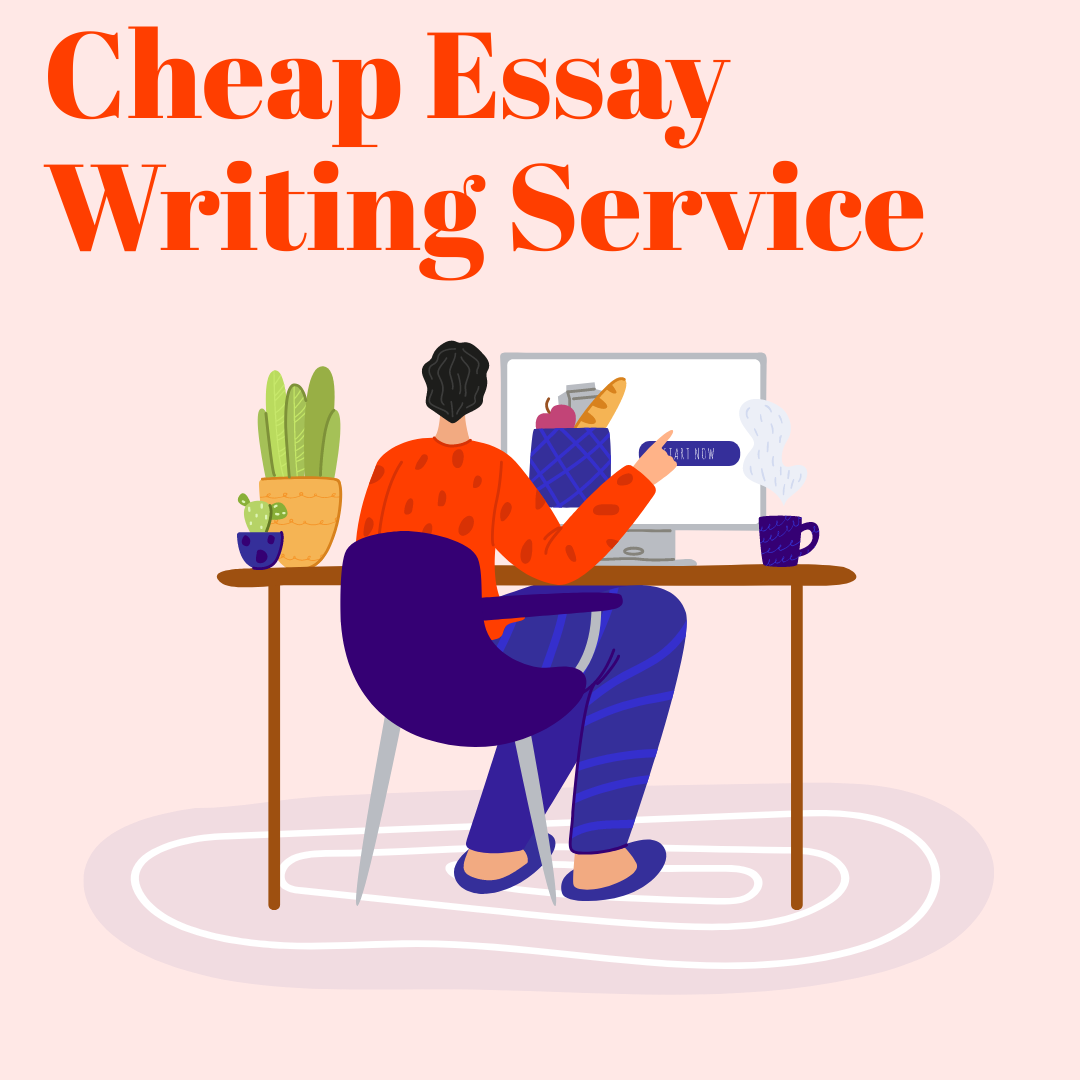Running Python scripts in Linux is an essential skill for any developer or system administrator. This article will provide you with a detailed, step-by-step guide on how to run Python scripts in Linux, covering various methods and best practices.
1. Introduction to Python Scripts in Linux
Python is a versatile, high-level programming language widely used for web development, automation, data analysis, and more. Its readability and simplicity make it a popular choice for Linux users.
Before diving into running Python scripts in Linux, it’s essential to understand the difference between Python 2 and Python 3. Python 2 has been deprecated, and Python 3 is now the default version for most modern systems. Throughout this article, we’ll focus on Python 3.
2. Setting Up Your Python Environment
To run Python scripts in Linux, you must first ensure that Python is installed on your system. Most Linux distributions come with Python pre-installed. You can check your Python version by running the following command:
```bash
python3 --version
If Python is not installed or you need to install a specific version, you can do so using your distribution’s package manager. For example, on Ubuntu, you can use `apt-get`:
```bash
sudo apt-get update
sudo apt-get install python3
3. Running Python Scripts Interactively
You can run Python scripts interactively using the Python interpreter. To start the interpreter, enter the following command:
```bash
python3
Now you can execute Python code directly in the interpreter. To exit the interactive mode, press `Ctrl + D` or type `exit()`.
4. Executing Python Scripts from the Command Line
To run a Python script from the command line, use the `python3` command followed by the path to your script. For example:
```bash
python3 my_script.py
This command will execute the Python script named `my_script.py` in the current directory.
5. Using Shebangs for Executable Python Scripts
A shebang is a special line at the beginning of a script that indicates the interpreter to be used for running the script. To make your Python script executable, add the following shebang to the top of your script:
```python
#!/usr/bin/env python3
Next, make the script executable by setting the appropriate file permissions:
```bash
chmod +x my_script.py
Now you can run the script directly as an executable:
```bash
./my_script.py
6. Running Python Scripts with Cron Jobs
Cron is a time-based job scheduler in Linux that allows you to automate repetitive tasks. To run a Python script as a cron job, open the crontab editor using the following command:
```bash
crontab -e
Add a new line with the desired schedule and the command to run your Python script. For example, to run `my_script.py` every day at midnight, add the following line:
```bash
0 0 * * * /usr/bin/python3 /path/to/my_script.py
Save the file and exit the editor. The cron job will now run your Python script according to the specified schedule.
7. Debugging Python Scripts in Linux
When working with Python scripts in Linux, you might encounter errors or unexpected behavior. The Python debugger (PDB) is a built-in tool that allows you to debug your scripts interactively. To use PDB, add the following line to your script where you want to start debugging:
```python
import pdb; pdb.set_trace()
Run your script as you normally would. When the debugger breakpoint is reached, you will enter the PDB prompt where you can execute various debugger commands to inspect variables, step through the code, and more.
8. Managing Python Dependencies with Virtual Environments
Using virtual environments allows you to isolate your project’s dependencies, avoiding conflicts with other projects or system-wide packages. To create a virtual environment, first install the `virtualenv` package:
```bash
pip3 install virtualenv
Create a new virtual environment in your project directory:
```bash
python3 -m venv my_project_env
Activate the virtual environment:
```bash
source my_project_env/bin/activate
Now you can install packages within the virtual environment without affecting your system-wide packages. To deactivate the virtual environment, simply run:
```bash
deactivate
9. Using IDEs and Text Editors for Python Development
There are various Integrated Development Environments (IDEs) and text editors available for Python development in Linux. Some popular choices include Visual Studio Code, PyCharm, and Vim. These tools offer features like syntax highlighting, code completion, and integrated debugging to make your Python development experience more efficient and enjoyable.
10. Conclusion
In this article, we covered different methods and best practices for running Python scripts in Linux. From setting up your Python environment and running scripts interactively to automating tasks with cron jobs and debugging with PDB, you should now have a solid understanding of how to run Python scripts in Linux.
11. FAQ
-
How do I check which version of Python is installed on my Linux system?
Run the following command to check your Python version: `python3 –version`.
-
Can I run Python 2 and Python 3 scripts on the same Linux system?
Yes, you can have both Python 2 and Python 3 installed on your system. Use the `python` command for Python 2 scripts and `python3` for Python 3 scripts.
-
What are some popular Python libraries for Linux?
Some popular Python libraries for Linux include NumPy, pandas, Flask, Django, and TensorFlow.
-
How do I schedule a Python script to run at specific intervals in Linux?
You can use cron jobs to schedule your Python script to run at specific intervals. Edit your crontab with `crontab -e` and add a new line with the desired schedule and the command to run your script.
-
What is the best IDE or text editor for Python development in Linux?
Some popular IDEs and text editors for Python development in Linux include Visual Studio Code, PyCharm, and Vim. The best choice depends on your personal preferences and specific project requirements.